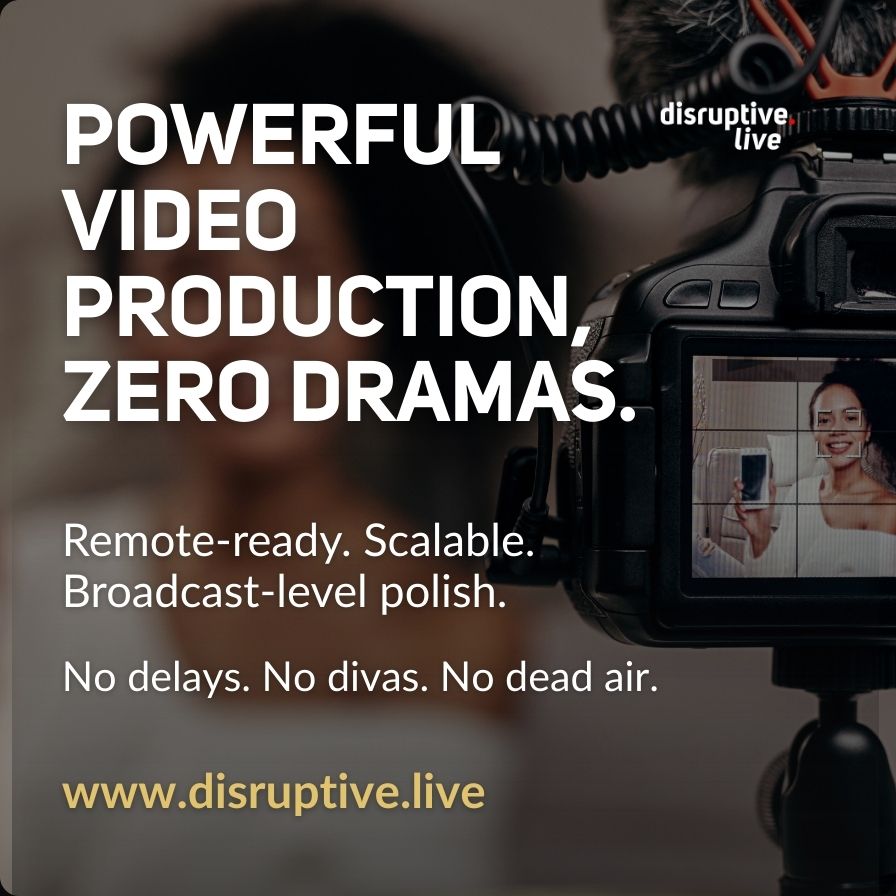If you’ve never used Linux before, the black terminal screen can feel like a glimpse into the abyss. Linux has always been associated with the geekiest among us even though it has had a friendly Windows-like graphical user interface (GUI) for a while now. The reason most people are so apprehensive of Linux is because they are so accustomed and deeply immersed in the Windows and MacOS environments.
Yet, Linux is actually not that difficult to learn. As long as you master the basic and most important commands, you’ll have the foundation you need to grow your knowledge from there. You can of course use Linux’s GUI to accomplish a lot. However, knowledge of text-mode commands can give you a depth of control that isn’t available through the GUI.
The following are the five most important commands every first time Linux user should seek to master.
1. sudo
sudo is simultaneously the best and worst command on Linux. You should treat it with certainty but also a healthy degree of dread. Using sudo before any Linux command automatically runs the said command with root (or superuser) privileges.
sudo is necessary when running certain processes such as altering configuration files or updating the system. But sudo also grants the power to irreparably destabilize or destroy the system. It can be used to intrude on the privacy of other system users. Since sudo has such unlimited power, you should never use it before a command you do not fully understand.
2. Package Manager Tools (pacman, apt or yum)
The most frequent reason you’ll be deploying the sudo command is when you are adding or removing programs on your server or PC using a package manager. Package managers like pacman, apt and yum, may differ in their command grammar and arguments but they can all perform the basic functions of package installation, package removal and package upgrade.
You’ll need to precede these commands with sudo if you aren’t logged in as root. As you become better versed with Linux, you’ll learn other features of these package managers. However, the three core functions are still what you’ll use them the most for.
3. systemctl (systemd)
For years, daemons (background programs on Linux) were initiated using a set of scripts known as initscripts. If you weren’t a seasoned user, initscripts were difficult to read, understand, interpret or amend. In recent times, initscripts have given way to systemctl (or system), a service management software.
Linux is a modular platform where programs and commands are created to do one thing very well. Ergo, one persistent complaint about systemctl is that it does too much. Still, as a newbie, you need only focus on five functions of systemctl—start, restart, stop, enable and disable. See this guide for more information on using systemctl.
4. ls
The ls command is relatively straightforward but has more capabilities than most Linux users realize. For persons familiar with Microsoft DOS commands, ls is the Linux-equivalent of DOS’ dir command. ls lists the folders and files in the current working directory by default (though you can specify a system path whose contents you’d want it to list).
If you saved a file but cannot remember its exact location, ls can come in handy in your quest to find it. In a nutshell, ls is your scout to help you inspect the contents of your computer.
5. man
If you are having difficulty understanding something about your Linux server, the natural thing to do is search for answers on the Internet. But sometimes, the answer to your question is much closer than you think—on the computer itself.
The man command is short for manual and gives you access to local documentation. For instance, if you cannot remember what the chmod command does, type man chmod and you’ll be presented with a detailed explanation. Scroll up and down the text, and press Q (quit) when you’re done.
These five are just a fraction of the commands you need to learn on your way to becoming an expert Linux user. Nevertheless, if you can master the use of these five, you’ll have an easier time understanding how the Linux OS works.
Wendy Dessler is a super-connector who helps businesses find their audience online through outreach, partnerships, and networking. She frequently writes about the latest advancements in digital marketing and focuses her efforts on developing customized blogger outreach plans depending on the industry and competition